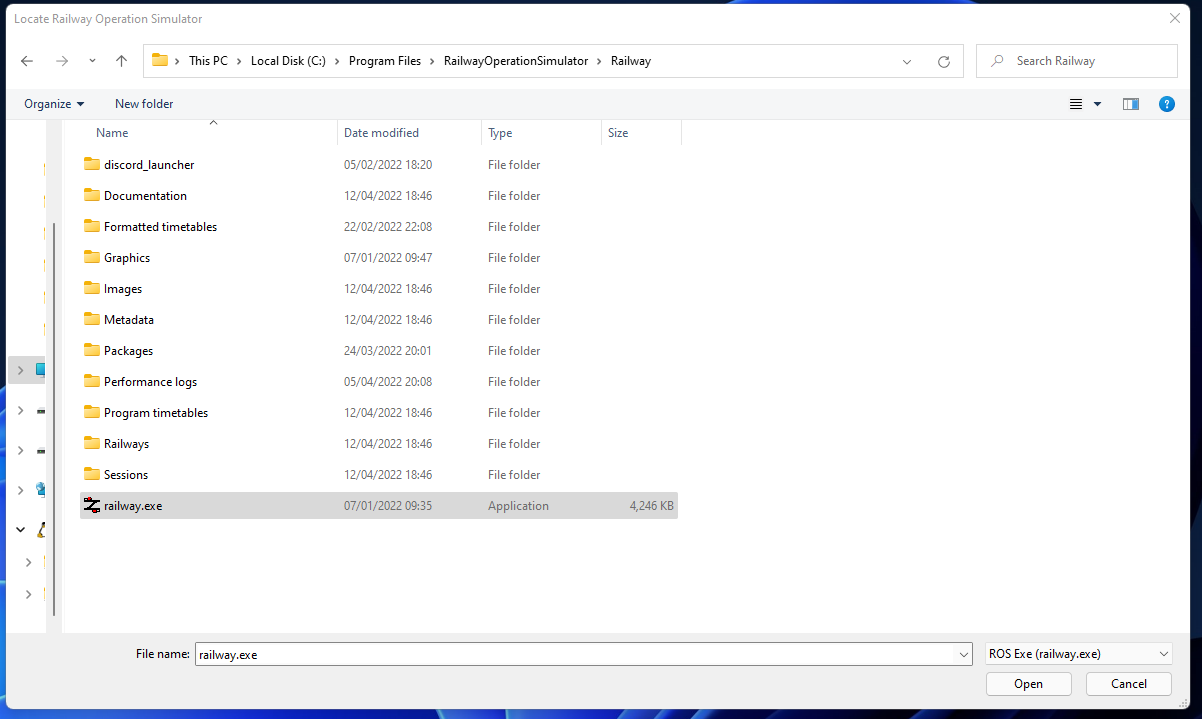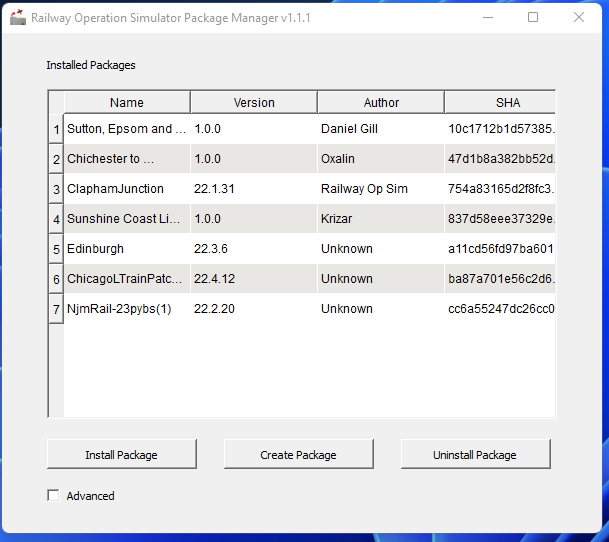Difference between revisions of "RailOSPkgManager"
m |
|||
| (2 intermediate revisions by the same user not shown) | |||
| Line 30: | Line 30: | ||
| license = GNU Public License v3 | | license = GNU Public License v3 | ||
| alexa = | | alexa = | ||
| − | | website = https://railway-op-sim.github.io/ | + | | website = https://railway-op-sim.github.io/RailOSPkgManager/ |
| standard = | | standard = | ||
| AsOf = | | AsOf = | ||
| Line 42: | Line 42: | ||
When RailOSPkgManager is first opened a file browser dialogue will displayed requesting the location of your local [[Railway Operation Simulator]] installation by pointing to the main <code>railway.exe</code> executable. Once this location has been configured it will be cached and so need only be set once. | When RailOSPkgManager is first opened a file browser dialogue will displayed requesting the location of your local [[Railway Operation Simulator]] installation by pointing to the main <code>railway.exe</code> executable. Once this location has been configured it will be cached and so need only be set once. | ||
| + | |||
| + | [[File:FindROS.png|center|700px]] | ||
=== Installing Projects === | === Installing Projects === | ||
Projects created by the community are downloaded from the main [https://www.railwayoperationsimulator.com/pc/community-projects Railway Operation Simulator website]. These consist of zipped archives containing all the required files for operating a simulation (railway file, timetables etc.). After you have downloaded the project you wish to install click the "Install Package" button within the utility and navigate to the downloaded archive. Click "Open" to install the package, this will place all the component files into the correct folders within your RailOS installation. You can then open RailOS itself and load either the session file for the project (if one is included), or the relevant railway and timetable. | Projects created by the community are downloaded from the main [https://www.railwayoperationsimulator.com/pc/community-projects Railway Operation Simulator website]. These consist of zipped archives containing all the required files for operating a simulation (railway file, timetables etc.). After you have downloaded the project you wish to install click the "Install Package" button within the utility and navigate to the downloaded archive. Click "Open" to install the package, this will place all the component files into the correct folders within your RailOS installation. You can then open RailOS itself and load either the session file for the project (if one is included), or the relevant railway and timetable. | ||
| + | |||
| + | [[File:RailOSPkgManagerWindow.png|center|500px]] | ||
[[Category:External tools]] | [[Category:External tools]] | ||
Latest revision as of 17:53, 28 January 2023
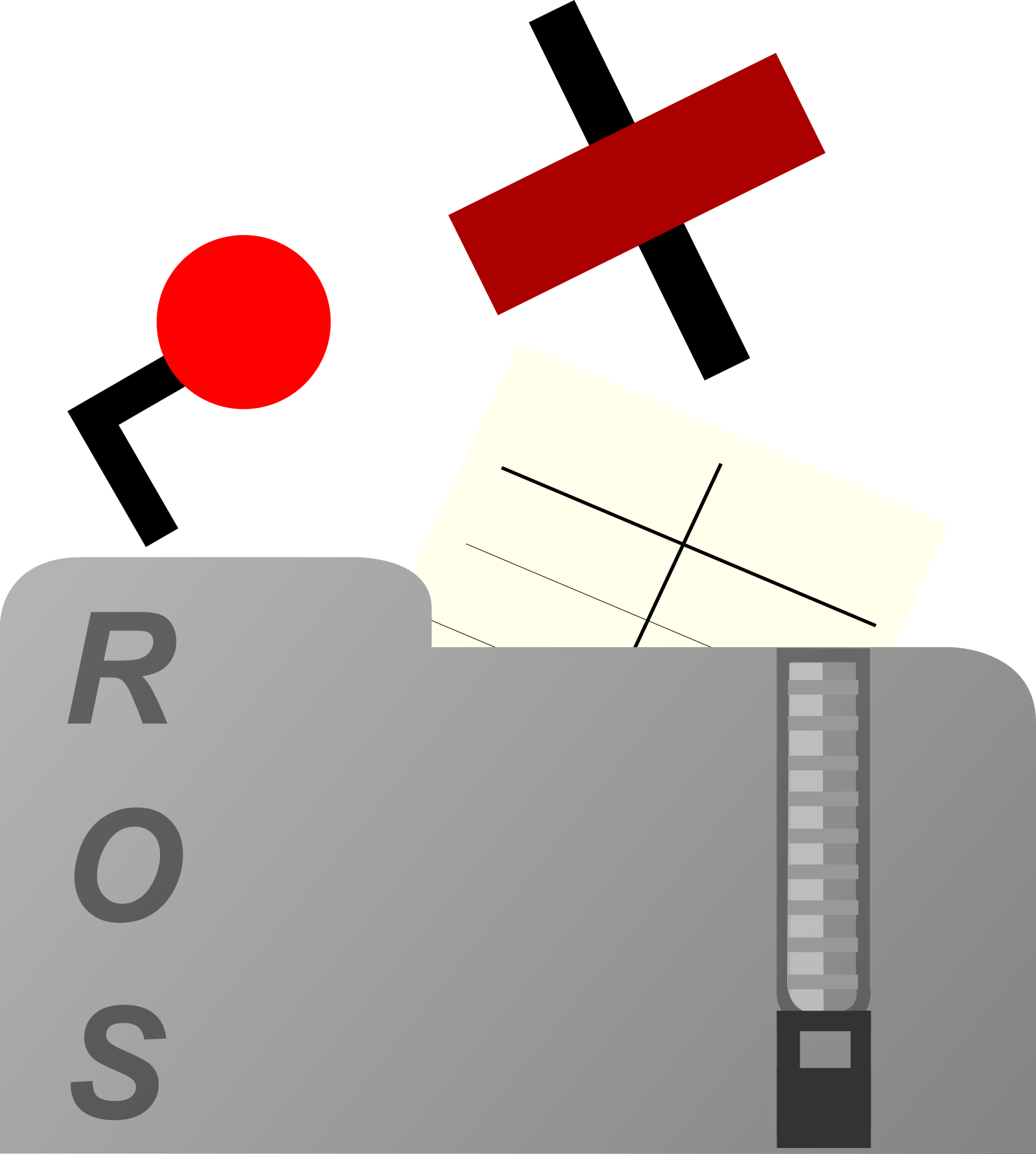 | |
| Original Author(s) | Kristian Zarebski |
|---|---|
| Initial release | 2022 |
| Stable release | 1.1.1
/ 2022-03-24 |
| Written in | C++ |
| Available in | English |
| Type | Simulation |
| License | GNU Public License v3 |
| Website | https://railway-op-sim.github.io/RailOSPkgManager/ |
About
Railway Operation Simulator Package Manager (RailOSPkgManager) is a utility for managing your local installation of Railway Operation Simulator (RailOS). It provides an interface for the addition/removal of simulations from the local installation, as well as means of upgrading the application when newer releases are made available. The application makes use of the newly proposed Metadata file which acts as the main definition of a package, containing information on simulation properties and included files.
Usage
When RailOSPkgManager is first opened a file browser dialogue will displayed requesting the location of your local Railway Operation Simulator installation by pointing to the main railway.exe executable. Once this location has been configured it will be cached and so need only be set once.
Installing Projects
Projects created by the community are downloaded from the main Railway Operation Simulator website. These consist of zipped archives containing all the required files for operating a simulation (railway file, timetables etc.). After you have downloaded the project you wish to install click the "Install Package" button within the utility and navigate to the downloaded archive. Click "Open" to install the package, this will place all the component files into the correct folders within your RailOS installation. You can then open RailOS itself and load either the session file for the project (if one is included), or the relevant railway and timetable.