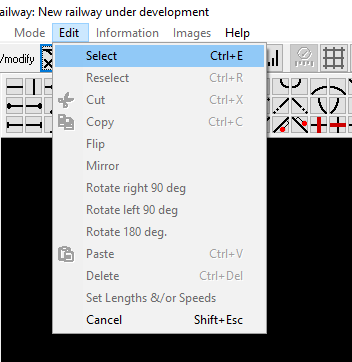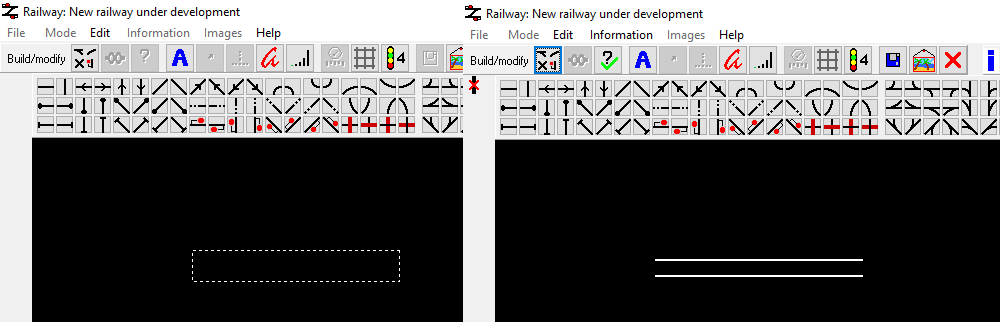Difference between revisions of "Element Editing Tools"
Jump to navigation
Jump to search
(Created element editing tools page) |
(Moved navbox to a separate template) |
||
| (One intermediate revision by the same user not shown) | |||
| Line 12: | Line 12: | ||
[[File:Select-fill.png|thumb|The select and fill tool in action.]] | [[File:Select-fill.png|thumb|The select and fill tool in action.]] | ||
Additionally to this, when a blank area is selected, the user can fill it with any element by selecting it from the top. | Additionally to this, when a blank area is selected, the user can fill it with any element by selecting it from the top. | ||
| + | |||
| + | {{Building Railways Navbox}} | ||
Latest revision as of 17:40, 10 May 2021
As well as placing track pieces on the grid, the editing interface has a few additional tools. These are accessible from the Edit menu at the top.
The main option is the select tool, once selected you can drag this over the canvas and select any number of elements. After an area is selected, the other options are unlocked.
- Cut - Removes the selected track and allows it to be pasted elsewhere.
- Copy - Copies the selected track and allows it to be pasted elsewhere.
- Flip - Flips the selected track so that the top becomes the bottom and vice versa.
- Mirror - Mirrors the selected track horizontally so that the right becomes the left.
- Rotate - Rotates the selected track pieces by the specified amount.
Additionally to this, when a blank area is selected, the user can fill it with any element by selecting it from the top.